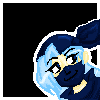|
|
Hair!
May 28, 2005 18:34:01 GMT -5
Post by Amelius on May 28, 2005 18:34:01 GMT -5
Alright, the first one! Hair! (I'll post pictures when I get the time)
First off, you start with a base color.
Usually, I choose the color that the character's hair actually is unless it is blaclk hair, then I use a medium dark gray.
then, I select the hair area and go to my brushes and choose a brush that looks like hair, in the "thick heavy brushes" category is a brush called rough round bristle, that is the one we will use. of course I edited this brush using the brushes tab on the right side of the photoshop window, so the strands would be lighter. Then depending on whether the hair is dark or light, I will go to the brush mode options at the upper left-hand side of the window,(there is a text field that says "normal" as a default) and choose the option "multiply" and if it is black hair I will choose "screen" then you use the brush in the diresction you would like the hair to go, and after either of those choose the opposite. you should be using the same color for this as you have currently for your base color. What these do is basically burn and dodge, but more accurately. Sometimes dofge/brun looks bad with certain colors. If you are finding the muliply results not to your liking, choose a darker color of your base color to start off with and that will make it seem more natural you can also reduce the opacity to control how dark/light it will be. when you are working with the opposite mode now, you just run over the parts you either missed or are too dark/light, and if you do it a certain way it will even start to look good enough for hair at this point, and could be highlighted and shadowed there. But we are gonna take it a step further!
Now, I take out the burn tool, set it to midtones, and shrink the size (the brush we are using now is just a small round one, one with a blur to it is best) until it is thin but not too thin that you cannot see it, and just follow those same lines in the hair or make up your own parts in it (as I do with Blaine's hair, but when I am doing the mulitply/dodge part I use short strokes instead of long flowing ones following the hairline, and then trace what looks like spikes with the burn tool)
These will keep the hairs looking more seperate where we cannot see the fine details of the hair from the previous step.
after the hair has been properly divided by these little lines, I will take the dodge/highligh tool and add highlights to the top of the hair or whereever light hits it, using a plain round brush with a slight blur, maybe dodge/shadows or midtones if it doesn't look right (as with yellow hair it seems to not want to highlight beyond plain yellow). After that, either burn/midtones or burn/shadows (as is the case for black hair and for when you are burning the thin lines in black hair you should use that too) and with this we will be using the bristle brush again, and use this for shadows or the tips of hair in the case of black hair. Hope this wasn't confusing!
|
|
|
|
Hair!
May 28, 2005 21:25:09 GMT -5
Post by X Daggers on May 28, 2005 21:25:09 GMT -5
Whoooaaaa. I can't wait to get Photoshop and try that out. All I have now is The Gimp  |
|
Soap
Full Member
   BANNED
BANNED
Posts: 135
|
Hair!
May 31, 2005 2:31:47 GMT -5
Post by Soap on May 31, 2005 2:31:47 GMT -5
Makes me want to get photoshop to try it out  |
|
|
|
Hair!
Jun 5, 2005 12:31:50 GMT -5
Post by X Daggers on Jun 5, 2005 12:31:50 GMT -5
You should do clothes next. I can never figure out how to do the shading for clothes' wrinkles and such. And how do you make it so neat? The lines are always perfect. I can never accomplish that unless I use some sort of tool on the computer...
|
|
|
|
Hair!
Jun 5, 2005 17:06:06 GMT -5
Post by Shippo_no_Neko on Jun 5, 2005 17:06:06 GMT -5
Thank you so much for the hair tips ^___^ it made my hair look so much better ^__^
i would also like to know about blood effects! meh, so hard -___-... allmy blood looks like red jello ^__^;;
|
|
|
|
Hair!
Dec 18, 2005 19:06:01 GMT -5
Post by kioushan on Dec 18, 2005 19:06:01 GMT -5
Ah... Shippo no worries! My blood (in my drawing my real blood is redish brown and tastes salty... ) turns out like... um... just you know dots... ^^; And these hair tips are BLESSINGS!!!
|
|
|
|
Hair!
Dec 26, 2005 10:19:43 GMT -5
Post by Shippo_no_Neko on Dec 26, 2005 10:19:43 GMT -5
Well... Any tips on how to do hair with screentone?
|
|
|
|
Hair!
Jan 12, 2006 0:52:52 GMT -5
Post by Scarecrow on Jan 12, 2006 0:52:52 GMT -5
Any tips at all for Photoshop CS2? I needs help!!
|
|
|
|
Hair!
Jan 12, 2006 5:58:22 GMT -5
Post by Amelius on Jan 12, 2006 5:58:22 GMT -5
Why certainly for both!
Hmm...screentone? I've never used them myself, but I can make a stab at it. I suppose it would depend on what sort of screentones you have, I would probably reccomend something with really small dots for hair, and depending on the hair's color/darkness, use the tones mostly for the shadows. If it's black hair it will be best to draw the hair solid black, lighter hair will probably to better to have the tone mostly on the underside of the hair or around the curve of the base of the head of the character. Even on the underside of edges of hair may work with a bit of tonage. I'd say for lighter areas use a tone that appears to be a really light color, then add thicker ones for shading. Of course leave really light areas white for contrast.
For the best results though, use no more than 2 tones to do hair or it will overload, not counting deep shading (which would be solid black) and highlights (which will be white)
The midtone you use (the lighter of the two actual tones) will probably fill the entirety of the hair. Erase (or however you remove) the area that will be the highlight, depending on what type of highlight you do. You can do the usual "wrap around the head halo-type" highlight (the one I use most) or jagged scribbles on the parts that will be highlighted (reserved mostly for characters with really spikey/busy hair that makes the halo one look goofy, I do this with Blaine and Wes's hairdos) I guess it can be broken down like this: Rounder, flatter hairdos will do well with the round-halo highlight, spikey hair uses the scratchy one. The scratchy as I call it will just use a few lightening-bolt or uneven sawblade shaped lines, usually very very thin. make sure they spread out a little because you don't want them to look bunched up and chunky. And now for the darker tone, you will use this opposite of your light source. Say your character is standing with a light source from the left, all your darker tones will be on the right depending on the position of the light, will likely stop at the edge or go just above where the highlight line is. Shadow on the side of the head should make a cresent shape almost, to compensate with the roundness of the head. In longer hair it tends to rest where the neck area is, where the hair meets the shoulders and folds a bit if it does. All hair around the face that is not up front (hair in the back we see from the front) will have the darker tone, but if you want stark shadows place the black only on the side of the face that is in the shadows. the darker tone will also go along the edges in shadow with the bangs or any other unique hair feature that isn't just straight-down hair. Depending on how much of it you put on it will determine the shape of the hair- if it's halfway in the middle of the spike, it makes the hair look more 3d and poofy. If it's a thin sliver along the edges, the hair will appear flatter and thin. I suggest this one for more wispy hair. For example, on Charby's hair (assume it's a lighter color for this) I would use the wispy shading on his spikes (since they are flatish) and on the forelocks that are usually in his eyes, I would use the thick shading (because those are "rounder")
Alright Scarecrow, anything you would like to know, just ask! I can give you a lot of good tips, I'm still learning myself but I know a LOT more know about photoshop than I did when I first started. By now I have knowledge of cs2 (a gift, lucky me!) and photoshop 7, which I still have (gave it to a friend's computer though, but I'm there all the time and both versions are similar save for of course the newer options)
What might it be you need help on though?
I can give you a few quick tips for now:
Holding shift or alt with certain buttons gives you shortcuts, shift plus left-click (assuming it's a pc version hehe...) will bring up paint modes if you have the brush or pencil tool active, plain left-click lets you select colors from your canvas when paint, pencil or brush is active.
For shading and highlighting, using multiply or screen mode looks nicer than burn/dodge in a lot of cases .
If you are using the smudge tool, it usually works faster to use a non-blurry edged brush. But if you must, use the square drop shadow brush, it goes a lot quicker (at least for me)
Same for blur tool, it tends to have to do a lot of thinking when the edges are blurry on the brush you are using.
All brushes are customizable, by going to Window-brushes, you can bring up the brush customization window, which can be docked to photoshop's window for further use ( I can't seem to get it to do that in 7 again though for some reason)
From there you can edit the angle, spacing, you name it.
Any image you make can be turned into a brush too! To do this, you select the exact area you want to make into a brush, set it on it's own layer, select it again, and go to the EDIT menu (I tried to figure this out forever but I finally got it today ^_^) and right beneath your transform menu, is a "define brush preset" option! Click on that and you got it ^_^ it will go right to your brush palette, from there you can edit it further, when you are done there you have to left-click (or however you bring up options) and the brush presets menu pops up (you can also do this by going to the brush menu in your top bar) and then click the icon that says "create new brush from preset" when you mouseover (looks like the new layer icon) and click that, it will add it to the actual list.
Moving the background/foreground slider to 100% in the brush color dynamics category will make the brush paint in 2 colors at once, using your current selected backgrounf/fore in your tool palette. This is best for leaves and grass tools, or anything that makes seperate shapes.
Anything else you would like to know, just tell me and I'm glad to share ^_^
|
|
|
|
Hair!
Jan 12, 2006 23:51:35 GMT -5
Post by Dundee on Jan 12, 2006 23:51:35 GMT -5
Yeah. How expensive is Photoshop? I don't need the latest and greatest edition, I just want to experiment with something more decent than regular old Paint.
|
|
|
|
Hair!
Jan 13, 2006 5:01:54 GMT -5
Post by Amelius on Jan 13, 2006 5:01:54 GMT -5
CS is like majorly expensive @_@ I dunno how much was paid for mine, but I do know they offer adobe Elements, which is a bit of a watered-down photoshop (dunno exactly what's missing) for I think $100, but is the last I heard. As for programs better than pain (and free ^_^) you can get download Gimp or heck, there's a whole plethora on this very load site here!: linky I dunno if any of those will be helpful, but hey at least they are free so there's no loss really ^_^ at least it's better than paint! |
|
|
|
Hair!
Jan 13, 2006 18:47:37 GMT -5
Post by Scarecrow on Jan 13, 2006 18:47:37 GMT -5
Amelius, you are my hero. Thank you SO much!!
|
|
|
|
Hair!
Jan 13, 2006 18:51:01 GMT -5
Post by Zolah on Jan 13, 2006 18:51:01 GMT -5
Is there anyway that you can post a prinscreen wich shows step by step what you do?
|
|
Arya
Full Member
   im so tired :/
im so tired :/
Posts: 225
|
Hair!
Jan 13, 2006 23:04:35 GMT -5
Post by Arya on Jan 13, 2006 23:04:35 GMT -5
It's so confusing 0.0
|
|
|
|
Hair!
Jan 14, 2006 10:12:09 GMT -5
Post by Shippo_no_Neko on Jan 14, 2006 10:12:09 GMT -5
Thank you so much for this tutorial! my hair is so much better now!
|
|
Scardy G.
Full Member
   God Hates The Dirty Ones
God Hates The Dirty Ones
Posts: 233
|
Hair!
Jan 20, 2006 18:16:30 GMT -5
Post by Scardy G. on Jan 20, 2006 18:16:30 GMT -5
I personally use Corel Painter Education edition. That and a ton of patience, because using the brush with my laptop fingerpad is at best slightly less a pain thanyour usual mouse.
|
|